How can I find out who has not completed training?
To find out which users on the system have not completed training, you will need to use the 'Training & Assessment' Report in the 'Reporting System'.
If you are a Client Administrator or Client Manger, you will have access to this on the system. 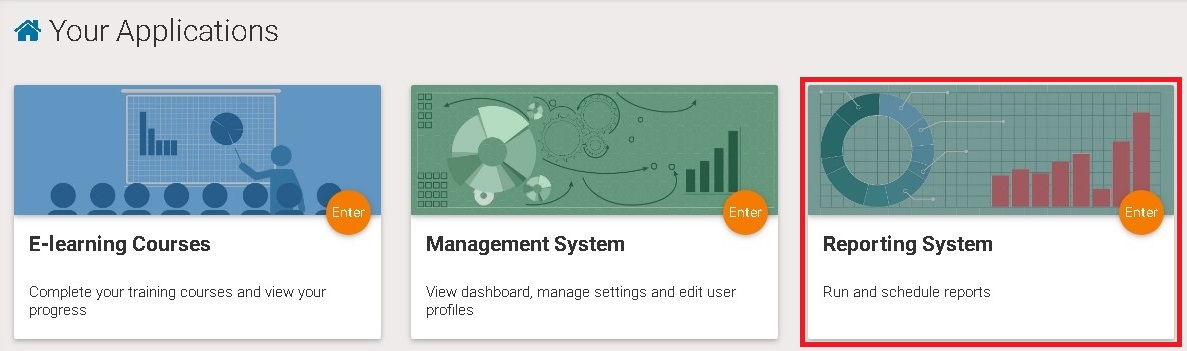 Primary Filters to choose
Primary Filters to choose
You will not need to choose the 'Course' that you need to run the report on (if you have more than one course on your system)

Secondary Filters to choose
If you require information that is more specific to certain 'Locations, Departments or other Group Types you have on the system, you can use the secondary filter for this. Tick the ones you need the training information on and click 'apply filter'. This information will then load in the Results Table below.

If you need to see all of the training on the system, then you will not need to use the secondary filters to run the report.
You will need to go to the 'Add more columns?' drop down instead. By adding the following columns;
Email address - this will show the email address the user is set up with on the system.
Modules % Completed - this will show the percentage of modules that have been completed.
Test Completion Date - this will show the most recent test completion date.
Assessment Completion Date - if the course has an assessment, add this column.
Location & Department - if you use different group types, these will show in the list as well.
Last Emailed Date - this is useful to see if you have users who have been recently emailed about training.
When you have selected each one, you the need to press the 'Get data' button for the data to load in the Results Table below.

The Results Table
Once you have everything in the results table you can then change the 'items per page' drop down to 'all' to show all training data for the system. From here, you can order the columns by clicking on the headers, this is good to see either the most recent completion dates or users who have not completed the course.
This can then be exported into an Excel document so you can use it outside of the system for audit purposes.
Any users that either have never completed the course or are overdue can then be emailed with a new training notification from this report.
You will need to tick the users you need to email from the system next to the 'forename' column, then press 'email'.

Then the following screen will load, where you can choose to send now or schedule them in for another date.
