Training & Assessment Report
This report will allow all Client Administrators and Client Managers to run training data on their users completion data.
You can run a report on an entire department, location or just one individual user on the system.
Primary Filters
You will need to select from the 'courses' drop down list to start with, if you have more than one course on your system.

'Results view' You will have four options to choose from.
'Latest records' shows system records based on the current training requirements; the completion data for the current training schedule in place.
'Latest Complete/Incomplete records' shows the latest complete record if one exists. An incomplete record will display if the user has never completed training.
'All records' shows every system regardless of completion, non-completion or training requirement.
'User/ Course Summary' shows the user 'created date' and the 'last completed date'.
'Licensing' will be set to the default 'show only courses user can access'.
Secondary Filters
When selecting a secondary filter from the drop down menu, a final filter column will appear on the right hand side to allow the secondary filter criteria to be selected.
Once you have selected the required filters, press 'Apply Filter' then the data will update in the table below.

The Dashboard
This will load the number of 'Open issues' if the course has an assessment.
'Completion Stats' will show as a pie chart or completion and not-complete. You can also click on this pie chart to load the users who have or have not completed the course for the filters you have selected.
'Users Assigned by Course' This is clickable and will load all of the users who are assigned the course in the results table for you.
'Incomplete Assessments' This will show the number of users who have started an assessment for that course but who have not completed it. A partially completed assessment.

The Results Table
The results will show in here based on the Primary, Secondary and Columns you have selected. You can increase the rows that show in this report by changing the drop down on the 'items per page' that shows above the 'Forename' column. Also, all of the columns can be ordered by clicking on the header or column name.
What does 'not complete' mean? If you have users who have not completed this part of the course on their profile, it will show as 'not complete'.

Add more columns?
To simply populate data, instead of narrowing the range down. I would advise to use the 'Add more columns?' option. You are able to select a wide range of information that can be added to the results table. When you have clicked on the option you would like, you will then need to press the 'Get data' button. That will appear as soon as you choose one from the list.
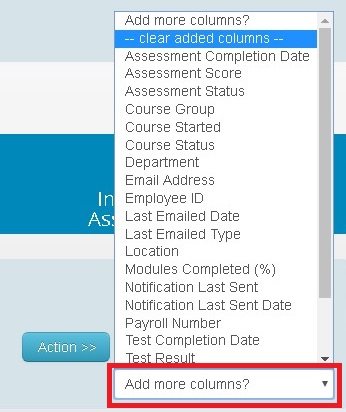
Emailing Users from the report
When you have run a Training and Assessment Report, you may need to email those users who are showing as 'Not complete' .
This can be done by ticking the boxes on the left side of the 'Forename'. Once you have selected the users you want to email, you then need to go to the 'email' button. From here, a new screen will load.
You will need to choose the 'Email type' from the drop down list, tick the email template. The Email subject and body will load, here you can edit the content before you press 'send'.
Training Notifications and Reminders will automatically contain the login link, but all other email templates you will need to tick the 'append login link' if you require users to access the system based on the email you are sending them from the system.
If you do not want to send the email to the user(s) straight away, you can then select 'Schedule' you can then enter the date for the email to be sent and them click 'Submit'.

Saving the report
Once you have run a report you are happy with - you can then 'Save' the report for future use. When you press the 'save' a new screen will load, you can then give this report a 'name' and 'Description'. When you have saved the report, it will show up in the list of 'Your saved reports' when you go back to the 'System Reports' screen.

Exporting the report
These details can be exported in to Excel/Csv and PDF format from the dashboard panel.
