Add answers to your questions
This article assumes that you have added at least one question to your test.
You can add answers to your questions from the Test Editor screen.
1. Select the the question you want to add answers to.

The Answers area is displayed. There are currently no answers as you have not yet added any.
2. Select the Add Answer button.

The Add an Answer pop-up is displayed.
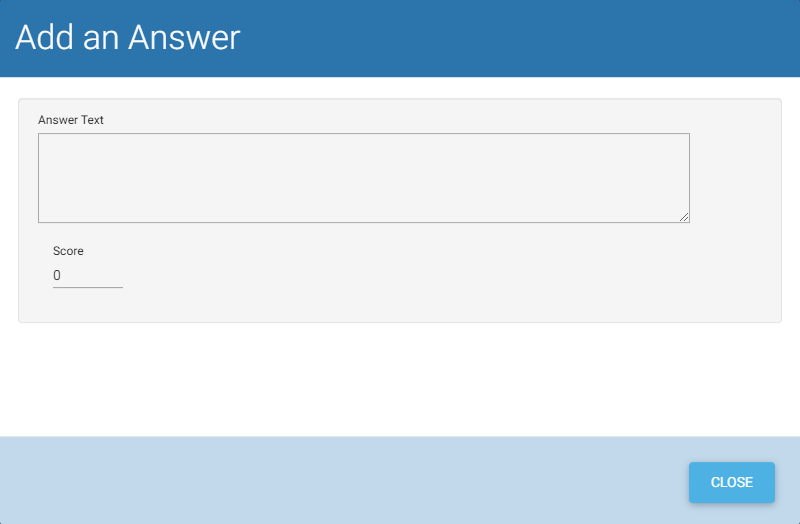
3. Enter your answer in the Answer Text box.
4. If the answer is correct, enter 1 in the Score field. If it is incorrect, leave the Score field as 0.

5. Select the CREATE button to save this answer.
6. Repeat steps 2-5 to add the other answers to this question. All incorrect answers should be plausible (so that the learner has to give some thought to their answer).

7. Complete the answers to all of your remaining questions.