Changing a course image
From the list of your available courses to edit, you can amend both the course name and the course image
(which will be displayed when users login to access their eLearning).
To change the course image:
1. Select the course you wish to amend.
In the top right-hand corner you have the option for both Change Course Image and Change Course Name.
2. Select CHANGE COURSE IMAGE.

The Change Course Image pop-up box is displayed.
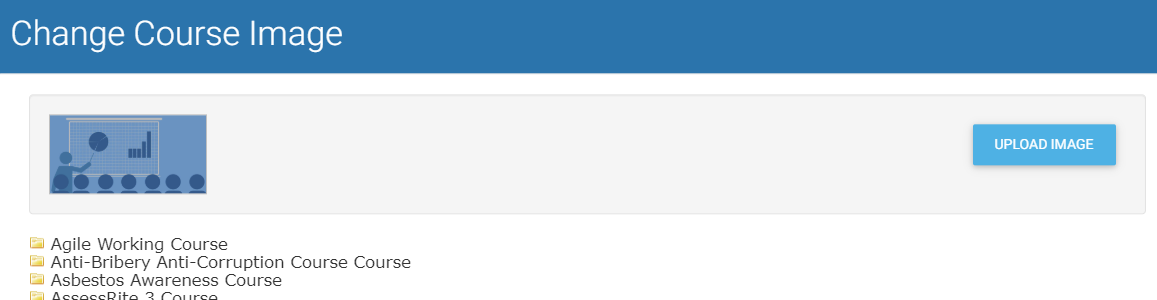
You will then be able to select any images that are in your current image library or will have the option to upload a new image.
To select an image from your library, open the folder which your image is in and select the image you want to use.
To upload a new image:
1. Select UPLOAD IMAGE.

2. Select Upload a file. Alternatively, drag your selected image from Windows Explorer and drop it in the Drop file here zone. Any image you wish to upload must be in either .jpg, .jpeg, .gif or .png format.

The image is uploaded and displayed in your course list.
